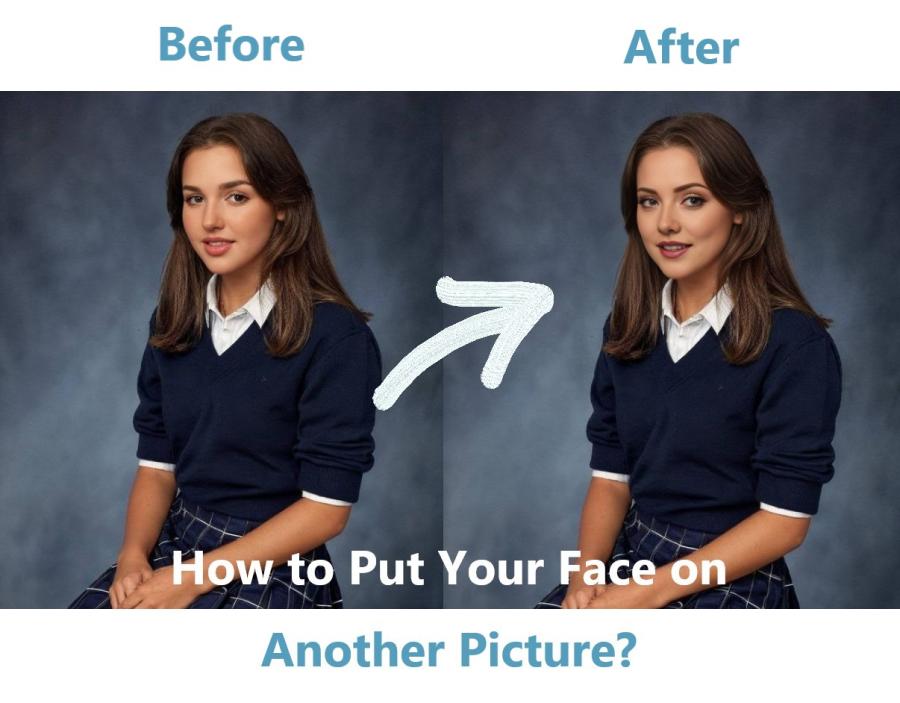
How to Put Your Face on Another Picture
Wondering how to swap your face onto another body effortlessly? Look no further! In this guide, we’ll explore four easy methods to achieve this without the need for Photoshop.
Whether you’re aiming for a humorous meme or a creative twist on your photos, these 4 methods have got you covered.
Method 1: Seamlessly Swap Faces with iSmartta – Free and Easy
iSmartta has gained immense popularity lately. Embraced by millions worldwide, this platform effortlessly swaps faces from different photos for free.
iSmartta AI Face Swap Online
Whether it’s swapping with a celebrity or your everyday selfie, iSmartta Face Swap works its magic in seconds, offering a smooth and natural transformation. Users adore its user-friendly experience, devoid of coins, fees, or waiting queues.
How to Use iSmartta for Face Swapping
Step 1. Navigate to iSmartta Photo & Video Face Swap tool.
Step 2. Upload two pictures for the free online photo swap.
Step 3. Hit the ‘Swap Face Now’ button to reface the two pictures and download your newly swapped picture hassle-free.
Method 2: Reface AI Unboring – Quick and Entertaining
Reface AI Unboring offers a swift and entertaining way to swap faces in photos through deepfake video maker. Powered by AI, this free online tool generates realistic face swaps in minutes.
With its intuitive interface, even beginners can create amusing face swaps effortlessly.
How to Utilize Reface AI Unboring
Step 1. Visit Unboring by Reface and sign up with your email address.
Step 2. Drag and drop the picture where you want to place the new face and then upload another picture to swap the face.
Step 3. Click on the ‘Swap Faces’ button to proceed and download your image once it’s done.
Method 3: Effortlessly Swap Faces with Canva’s Online Photo Editor
Canva offers a traditional yet straightforward approach to face swapping. While not AI-powered, Canva’s user-friendly platform allows you to swap faces with ease. Although it requires some manual editing, Canva provides a plethora of tools and templates to facilitate the process.
Canva Photo Designer
How to Perform Face Swaps with Canva
Step 1. Head to Canva and log in to your account.
Step 2. Upload your picture and use the Background Remover tool to isolate the head.
Step 3. Drag another picture onto the canvas and repeat the process to isolate the new head.
Step 4. Attach the new head onto the original body and adjust as needed for a natural look.
Method 4: PhotoWorks – Professional Editing Made Accessible
PhotoWorks is a versatile photo editor that allows you to swap faces quickly and for free. Compatible with both Windows and Mac, this smart editor offers advanced editing features without the hefty subscription fees.
How to Use PhotoWorks for Face Swapping
Step 1. Launch PhotoWorks and open the picture containing the face you want to swap.
Step 2. Navigate to Tools > Change Background to access the editing panel.
Step 3. Use the brush tool to mark the face and delete the unwanted parts.
Step 4. Select a new background picture and adjust the position and size of the new face as needed.
Conclusion
With iSmartta Face Swap and the other three methods outlined in this guide, you now have access to natural and free solutions for swapping faces quickly and effortlessly. Whether you’re creating a funny meme or adding a creative twist to your photos, these tools have got you covered. So why wait? Dive in and start swapping faces today!
Write and Win: Participate in Creative writing Contest & International Essay Contest and win fabulous prizes.


