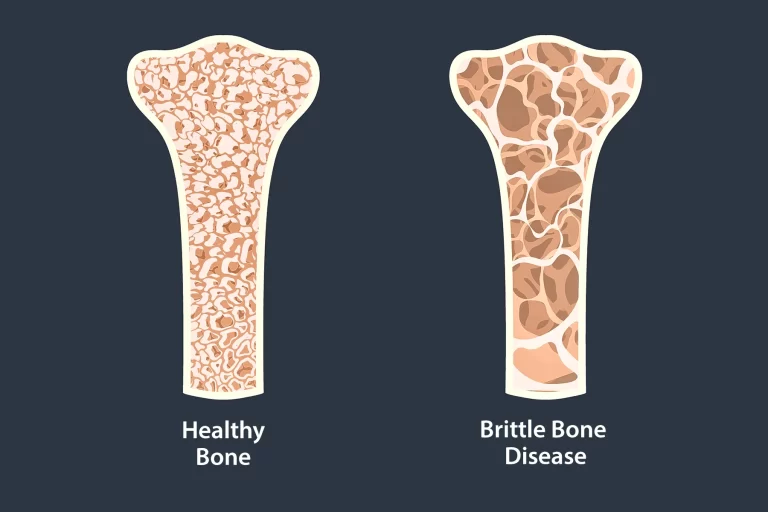Don’t you hate it when the long overdue movie session on Netflix is interrupted by errors? In this article, we are going to discuss about one of these annoying Error Codes called the NW-3-6 and learn how to resolve the issue on our own.
What Causes The NW-3-6 Error?
If you are an avid user of Netflix, you are probably familiar with the NW-3-6 Error Code that pops up from time to time. This error often announces its presence with the message: “We are having a problem connecting to Netflix. Please try again or visit www.netflix.com/help“. What this generally means is that your device is either facing A) An Internet Connectivity Issue or, B) A Configuration Issue. These issues prevent your gaming console, laptop or mobile from reaching the Netflix servers resulting in the error message. Relax, because by following the four below-listed methods, you can easily troubleshoot this problem and continue watching Netflix.
Four Methods To Fix Error Code NW-3-6
Method 1: Restart your Device and Router
The most common method that fixes the NW-3-6 error is (yes! you guessed it) restarting your device and the router. Restarting your device or switching to aeroplane mode and back to normal mode often fixes the Internet Connection. This in turn removes the Netflix error. It’s that simple! To restart wifi router and mode, follow the below steps:
- Unplug both your wifi router and modem from the power source and wait for around five minutes.
- Plug the modem back on and wait for it to turn on properly before plugging back the router. Following this method should fix the error for most of you. For the rest, keep reading!
Method 2: Check your Internet Connection
This method is somewhat obvious, but still… Netflix error NW 3-6 is most often caused due to connectivity issues. If you do not have Internet connection, then no amount of restarting the device or the router would solve the problem. It is best to first check if you have a working Internet connection by browsing to a different website and see if you can connect properly. If you are not able to connect to the Internet, then it is a local issue. You should contact your Internet Service Provider immediately and refrain from blaming Netflix for the sour experience.
Method 3: Confirm DNS Settings (for Xbox and PlayStation)
The NW-3-6 error can also arise due to device configuration issues, or incorrect/corrupt information related to the domain name and IP address of your device. Re-configuring the DNS settings and setting DNS to Automatic for gaming consoles may help resolve the NW-3-6 error code. Below are the reconfiguration processes for PlayStation and XBox.
- Reconfiguration For PlayStation
- Select ‘Settings’ from the Main Menu
- Choose the ‘Network Settings’ > ‘Internet Connection Settings’ > ‘Custom’
- Select ‘Wired connection’ or ‘WiFi.’
- Select the ‘Automatic’ option for IP Address Setting > ‘Do Not Set’ for DHCP hostname > ‘Automatic’ for DNS Setting > ‘Automatic’ for MTU and ‘Do Not Use’ for Proxy Server.
- Click on the ‘X’ button to save and apply the changes.
- Select ‘Test connection.’
- Restart Netflix.
- Reconfiguration for Xbox
- Press the ‘Guide’ button on your controller
- Go to ‘Settings’ > choose ‘System Setting.’
- Select Network Setting.
- Select ‘Network’ > Select ‘Configure Network.’
- Go to ‘DNS Settings’ and select ‘Automatic.’
- Restart your Xbox.
- Restart Netflix.
Method 4: Disconnecting Virtual Proxy Network(VPN)
If you are connected to the internet through a Virtual Proxy Network or a Proxy Server, you should disconnect from it and connect to the Internet directly. Your device might be unable to connect to the Netflix streaming services from the Proxy server and that could be causing the NW-3-6 error. It is recommended that you disconnect the device from all VPNs and Proxy servers before starting Netflix for an uninterrupted experience.
Conclusion
In this article, we have discussed the four most useful troubleshooting methods to solve your Netflix NW-3-6 Error. If the error persists after following these methods diligently, then you must contact the Netflix Help Centre. Wait for the reply from the Netflix help centre personnel and resolve this error for good. However, this is merely a connectivity or configuration error and you should be able to troubleshoot yourself by following the above methods.
Write and Win: Participate in Creative writing Contest & International Essay Contest and win fabulous prizes.