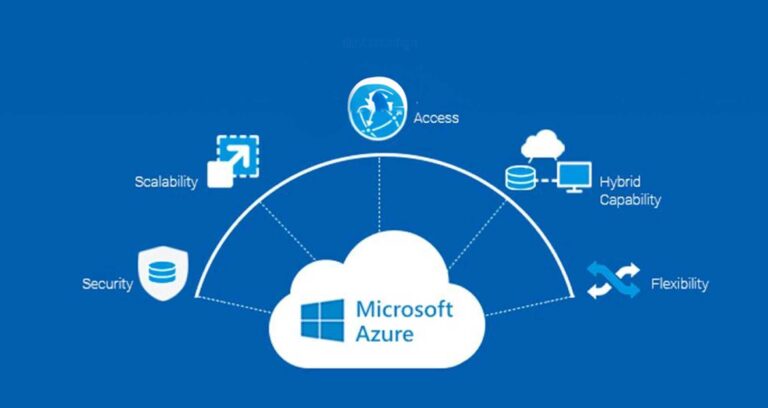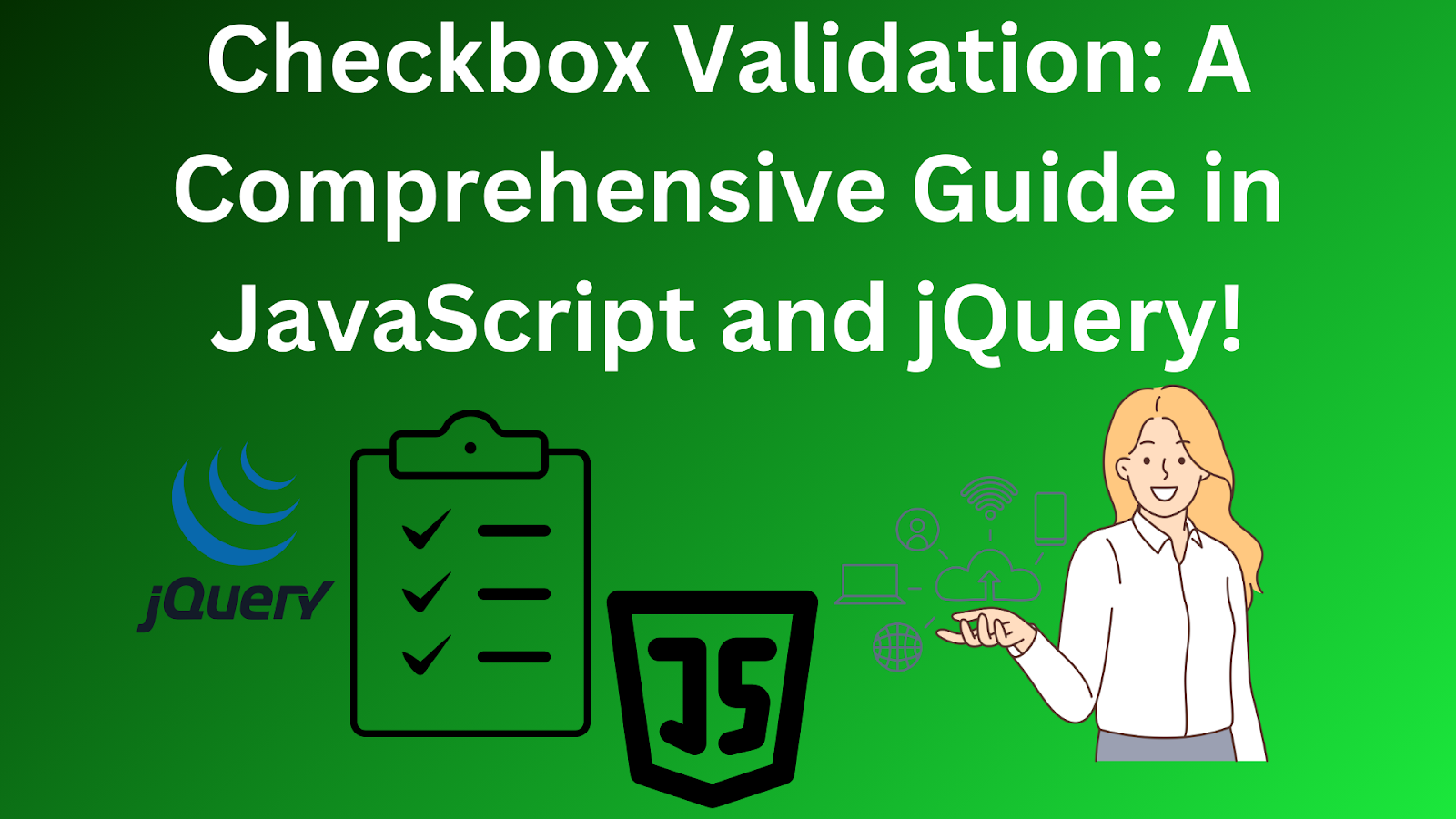
As a developer, do you know how to ensure precise user input in web development using JS frameworks? Checkbox validation actively ensures precise user input by playing an important role in enhancing the web development process. Moreover, verifying and validating checkbox selections significantly improves web applications’ functionality and creates a good user experience as well. Similarly, checkbox validation contributes to the overall reliability and effectiveness of web forms and user interactions. Therefore, this guide will help you understand checkbox validation, whether you’re just starting or getting better at it with a JavaScript framework.
Understanding Checkboxes
Before going in deep let’s understand the basics of checkboxes.
What Are Checkboxes?
Checkboxes are graphical buttons that users can click to select one or more options from a set. When users click them, they visually transform from empty squares to ticked or checked boxes. Developers use them to show user preferences for many options in a list.
Implementation in HTML
The HTML “<input type=”checkbox”>” tag actively generates a checkbox and serves as an input element on a form’s interactive user interfaces. To enhance usability, developers commonly use checkboxes with “label” tags. They link text to the checkbox to clarify its associated option. Additionally, clicking the label also actively toggles the checkbox selection.
Different States of Checkboxes
There are mainly three states of a checkbox, and let’s look into each of them below.
- Unchecked (inactive): This is the default state. Here, the box appears empty, often as a square outline.
- Checked (active): When clicked, the box becomes filled with a mark, like a tick or a checkmark.
- Disabled: Some interfaces might have a third state where the checkbox is greyed out. At the moment, this means it is inactive and you cannot select it.
JavaScript for Checkbox Validation
JavaScript and its JS frameworks help you create checkboxes in your web forms. They ensure users make needed selections before submitting the form. Therefore, let’s look at some of the checkbox validation scenarios.
Basic Checkbox Validation Using JS Frameworks
This JavaScript code defines a “validateCheckbox” function using a JS framework, which checks if the checkbox is selected. If not, it shows an alert and stops form submission with event.preventDefault().
function validateCheckbox(checkbox) {
if (!checkbox.checked) {
alert(“Please select the checkbox to proceed.”);
return false;
}
return true;
}
// Example usage in HTML form submit event handler
document.getElementById(“myForm”).addEventListener(“submit”, function(event) {
if (!validateCheckbox(document.getElementById(“myCheckbox”))) {
event.preventDefault(); // Prevent default form submission
}
});
Handling Multiple Checkboxes in JS Frameworks
There are two main approaches to validating multiple checkboxes.
- Validate at least one checkbox is selected.
- Validate a specific number of checkboxes are selected.
Each of the above is explained in detail later in the article.
Validating Checkbox Groups in JS Frameworks
Sometimes, checkboxes are grouped where only one selection is allowed in a JavaScript framework. Here, you can achieve this using the name attribute in HTML as shown below.
HTML
<input type=”checkbox” name=”colorGroup” value=”red”> Red<br>
<input type=”checkbox” name=”colorGroup” value=”green”> Green<br>
<input type=”checkbox” name=”colorGroup” value=”blue”> Blue<br>
Then, in the JavaScript framework, you can check if any checkbox within the group is selected.
JavaScript
function validateCheckboxGroup(groupName) {
const checkboxes = document.querySelectorAll(`input[name=”${groupName}”]:checked`);
if (checkboxes.length === 0) {
alert(“Please select one color from the group.”);
return false;
}
return true;
}
The code uses document.querySelectorAll to find all checked checkboxes. It finds the ones with the specified “groupName”. Furthermore, it then checks if any are selected and displays an alert if not.
Customizing Validation Messages in JS Frameworks
You can personalize the validation messages by adjusting the alert messages within the JavaScript functions in the most effective JavaScript framework. An example is given below.
function validateCheckbox(checkbox) {
if (!checkbox.checked) {
alert(“You must agree to the terms and conditions to proceed.”);
return false;
}
return true;
}
Given above are some of the basic examples of checkboxes that you can customize as needed.
Handling Multiple Checkboxes
When validating multiple checkboxes, you can use different strategies leveraging the functionalities of the most popular JavaScript frameworks.
At Least One Selection
An important validation involves making sure users choose at least one option from the checkbox group. The following function in the best JavaScript frameworks simplifies the process by iterating through an array of checkboxes, checking if any are selected. Moreover, in case none are selected, it displays an alert message.
function validateAtLeastOne(checkboxes) {
let isChecked = false;
for (let checkbox of checkboxes) {
if (checkbox.checked) {
isChecked = true;
break;
}
}
if (!isChecked) {
alert(“Please select at least one checkbox.”);
return false;
}
return true;
}
Specific Number of Selections
Alternatively, you can also validate if a specific number of checkboxes are chosen. Therefore, the function below counts the selected checkboxes and compares the count to the required number, displaying an alert message if the count doesn’t match.
function validateSelectionNumber(checkboxes, requiredNumber) {
let selectedCount = 0;
for (let checkbox of checkboxes) {
if (checkbox.checked) {
selectedCount++;
}
}
if (selectedCount !== requiredNumber) {
alert(“Please select exactly ” + requiredNumber + ” checkboxes.”);
return false;
}
return true;
}
Customizing Validation Logic for Specific Combinations
Additionally, for more complex scenarios, customization of validation rules based on specific checkbox combinations is essential. Therefore, the function below demonstrates how to implement custom validation logic by considering combinations of checked and unchecked boxes.
function validateCustomLogic(checkboxes) {
let selectionIsValid = true;
// Implement your custom validation logic here
// This could involve checking combinations of checked/unchecked boxes
if (!selectionIsValid) {
alert(“Invalid selection of checkboxes. Please review your choices.”);
return false;
}
return true;
}
Advanced JavaScript Techniques
JavaScript goes beyond basic validation by providing advanced techniques for handling more complex scenarios, especially when utilizing the best JavaScript framework.
Conditional Validation Based on Checkbox States
To dynamically change validation rules based on other checkbox selections, you can implement conditional validation. The following JavaScript code simplifies this by allowing you to validate “checkboxB” only if “checkboxA” is checked. Also, extend this logic to handle complex dependencies between checkboxes.
JavaScript
function validateConditionally(checkboxes) {
let isValid = true;
if (document.getElementById(“checkboxA”).checked) {
// If checkboxA is checked, validate checkboxB as well
if (!document.getElementById(“checkboxB”).checked) {
alert(“CheckboxB must be selected if checkboxA is checked.”);
isValid = false;
}
} else {
// If checkboxA is not checked, don’t require checkboxB to be selected
}
return isValid;
}
Real-time Validation Using Event Listeners
Similarly, implementing real-time validation provides immediate feedback to users as they interact with checkboxes. The code snippet below attaches a change event listener to each checkbox. Therefore, when a user clicks a checkbox, the validateSelection function is called, which enables real-time validation and updates UI elements based on validation results.
const checkboxes = document.querySelectorAll(“input[type=’checkbox’]”);
for (let checkbox of checkboxes) {
checkbox.addEventListener(“change”, function() {
validateSelection(); // Call your validation function on checkbox change
});
}
function validateSelection() {
// Implement your validation logic here, potentially using conditional validation
// Update UI elements (e.g., error messages) based on validation results
}
Optimizing Performance with Efficient Validation Algorithms
Optimize the validation logic for a large number of checkboxes in JavaScript frameworks in 2024 using two techniques. First of all, use memorization by caching validation results for specific checkbox combinations. This strategy prevents redundant calculations and significantly improves performance by eliminating unnecessary repetitive checks.
Secondly, halt the iteration through all checkboxes once a validation condition is met, such as having enough checkboxes selected, to implement short-circuiting. Additionally, this active approach stops unnecessary processing, saves time, and enhances performance, particularly when dealing with extensive checkbox groups.
jQuery for Checkbox Validation
jQuery is a popular JavaScript library that simplifies virtual DOM manipulation and event handling thus making checkbox validation more manageable. In this JS library, start by adding jQuery to your webpage using a <script> tag or a CDN link. Then, use the $ symbol to easily interact with and control checkboxes on your page. This simplifies the process of checkbox validation in your web components.
Here’s how jQuery can simplify checkbox validation.
- Selecting Checkboxes: Use jQuery selectors to target specific checkboxes or groups based on IDs, classes, or attributes.
$(document).ready(function() {
// Select all checkboxes with class “requiredCheckbox”
const requiredCheckboxes = $(“.requiredCheckbox”);
// Validate on form submission (assuming a form with ID “myForm”)
$(“#myForm”).submit(function(event) {
if (!validateCheckboxes(requiredCheckboxes)) {
event.preventDefault(); // Prevent form submission
}
});
});
function validateCheckboxes(checkboxes) {
let isValid = true;
// Loop through checkboxes and perform validation logic
for (let checkbox of checkboxes) {
if (!checkbox.checked) {
isValid = false;
break; // Stop if one checkbox is not checked (optional)
}
}
if (!isValid) {
alert(“Please select the required checkbox(es).”);
}
return isValid;
}
2. Real-time Validation: Attach event listeners to checkboxes for immediate feedback.
$(document).ready(function() {
const requiredCheckbox = $(“#myCheckbox”);
requiredCheckbox.change(function() {
validateCheckbox(requiredCheckbox);
});
});
function validateCheckbox(checkbox) {
if (!checkbox.checked) {
// Show error message using jQuery to manipulate DOM elements (e.g., add a class to display error)
} else {
// Remove error message if previously shown
}
}
Using JavaScript libraries such as jQuery for validation offers several advantages as follows.
- jQuery offers a straightforward syntax to select and manipulate DOM elements efficiently.
- It makes it easier to attach event listeners to checkboxes. This enables real-time validation and smooth two-way data binding.
- Clear selectors and event handlers improve maintainability by making the code more understandable.
Advanced jQuery Techniques
Moving beyond the basics, let’s check out advanced jQuery techniques for building user interfaces with complex checkbox validation.
Conditional Validation
Use jQuery’s conditional logic to dynamically change validation rules as given below.
$(document).ready(function() {
const checkboxA = $(“#checkboxA”);
const checkboxB = $(“#checkboxB”);
checkboxA.change(function() {
if (checkboxA.is(“:checked”)) {
checkboxB.prop(“required”, true); // Make checkboxB required if A is checked
} else {
checkboxB.prop(“required”, false); // Make checkboxB optional if A is unchecked
}
$(“#myForm”).validate().element(checkboxB); // Re-validate checkboxB after requirement change
});
});
In this simplified code, checkboxB is required only when checkboxA is checked. It checks if checkboxA is selected using is(“:checked”). If true, it sets the required attribute for checkboxB using prop(“required”, true); otherwise, it unsets the required attribute with prop(“required”, false). Additionally, if a validation plugin is in use, it re-validates checkboxB after this requirement change using validate().element(checkboxB).
Synchronizing with Form Submission
Here, ensure validation occurs before form submission in a component-based architecture.
$(document).ready(function() {
$(“#myForm”).validate({
submitHandler: function(form) {
if (validateCheckboxes()) { // Call your validation function
form.submit(); // Submit the form if validation passes
}
}
});
});
function validateCheckboxes() {
// Implement your validation logic here
// Return true if validation passes, false otherwise
}
Here, we use the submitHandler function in the validate method. It calls your validateCheckboxes function before form submission. Furthermore, the form is only submitted if validation succeeds.
Advanced jQuery Validation Options and Customization
Go through advanced features in jQuery validation plugins, such as jquery.validate, to enhance your form validation. First of all, custom validation methods help you to create specific rules for unique scenarios by providing control over error message placement and optimizing the user experience. Additionally, use visual cues, like changing the checkbox border color, to highlight errors.
Moreover, for complex checks, consider using remote validation, which performs server-side verification. Similarly refer to the plugin’s documentation and community support for detailed information on these features.
Furthermore, use jQuery’s AJAX capabilities for asynchronous validation without reloading the entire page. This approach enhances the user experience by providing immediate feedback. Lastly, make sure to provide clear error messages to guide users in correcting their selections. Moreover, consider accessibility best practices to ensure validation works seamlessly for users with different technologies.
Common Pitfalls and Troubleshooting
Even in the case of well-written code, checkbox validation may encounter issues. However, troubleshooting can be facilitated through various methods. Console logging proves useful for checking checkbox and validation states, while browser developer tools aid in inspecting the DOM for errors. Additionally, setting breakpoints in the code allows for pausing execution at specific points, facilitating thorough variable examination.
Addressing edge cases and unexpected user behavior is important for robust checkbox validation. Consider providing alternative mechanisms or fallbacks to maintain functionality in instances where JavaScript is disabled. Moreover, allows for rapid clicking by users to ensure the validation logic remains resilient and error-free. Exercise caution regarding browser inconsistencies, and thoroughly test your validation across various browsers to ensure a consistent user experience.
To enhance the user experience in checkbox validation, consider implementing the following strategies:
- Use clear and concise error messages to guide users in correcting their selections.
- Add real-time feedback mechanisms, such as highlighting, for immediate identification of invalid choices.
- Prioritize accessibility by ensuring validation is compatible with screen readers and other assistive technologies.
Furthermore, add progressive enhancement by designing validation to operate without JavaScript. This approach allows for baseline functionality, with the option to use JavaScript for an enriched user experience. Similarly, integrating these strategies contributes to a more user-friendly and inclusive checkbox validation process.
Case Studies and Examples
Let’s discuss two case studies here. First of all, in a user registration scenario, we mandate an agreement to terms and conditions before submitting the form. The validation logic involves presenting a checkbox labeled “I agree to the terms and conditions.” JavaScript checks if the checkbox is selected upon submission. If not, an alert message prompts the user to agree before proceeding.
HTML
<form id=”registrationForm”>
<input type=”checkbox” id=”agreeCheckbox” required>
<label for=”agreeCheckbox”>I agree to the terms and conditions</label>
<br>
<button type=”submit”>Register</button>
</form>
JavaScript
document.getElementById(“registrationForm”).addEventListener(“submit”, function(event) {
const agreeCheckbox = document.getElementById(“agreeCheckbox”);
if (!agreeCheckbox.checked) {
event.preventDefault();
alert(“Please agree to the terms and conditions to proceed.”);
}
});
Next in a pizza survey form, users can choose various toppings. To ensure valid responses, the logic requires users to select at least one topping. If users do not choose any toppings, they will receive an alert message prompting them to make a topping selection before proceeding.
<h2>Select your pizza toppings:</h2>
<form id=”surveyForm”>
<input type=”checkbox” name=”toppings[]” value=”pepperoni”> Pepperoni<br>
<input type=”checkbox” name=”toppings[]” value=”mushrooms”> Mushrooms<br>
<input type=”checkbox” name=”toppings[]” value=”onions”> Onions<br>
<br>
<button type=”submit”>Submit Survey</button>
</form>
JavaScript
document.getElementById(“surveyForm”).addEventListener(“submit”, function(event) {
const checkboxes = document.querySelectorAll(“input[name=’toppings[]’]:checked”);
if (checkboxes.length === 0) {
event.preventDefault();
alert(“Please select at least one topping for your pizza.”);
}
});
Conclusion
Learning checkbox validation is important in the enterprise software development process. Moreover, by ensuring precise user input, it significantly enhances web application development with JS frameworks and gives a good user experience. Also, thorough checkbox validation is important for reliable and effective web forms and user interactions. As you work into these techniques with JS frameworks, remember the importance of clear error messages, real-time feedback, and accessibility. Always remember as developers, constant practice is key to learning checkbox validation.
FAQs
How do I validate a single checkbox using JavaScript?
Validate a single checkbox in JavaScript by accessing its checked property, which returns true if checked and false if unchecked.
For example in JS frameworks you can use: if (document.getElementById(‘checkboxId’).checked) { // Validation logic }
What are some common pitfalls to avoid when implementing checkbox validation?
Avoid pitfalls by actively refraining from relying solely on default states and neglecting accessibility. Ensure clarity in error messaging and conduct comprehensive testing to achieve accurate and user-friendly checkbox validation with JS frameworks.
How do I debug checkbox validation errors in my code?
To fix checkbox validation errors in your code, use console.log(). This will let you inspect variable values and execution flow. Additionally, use browser developer tools, setting breakpoints, and stepping through the code for detailed analysis.
Write and Win: Participate in Creative writing Contest & International Essay Contest and win fabulous prizes.