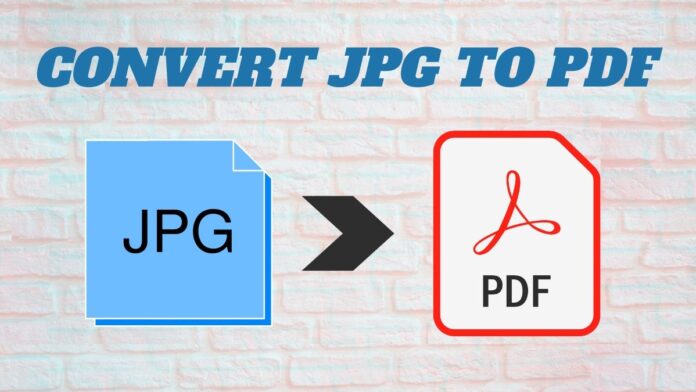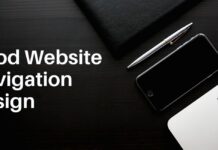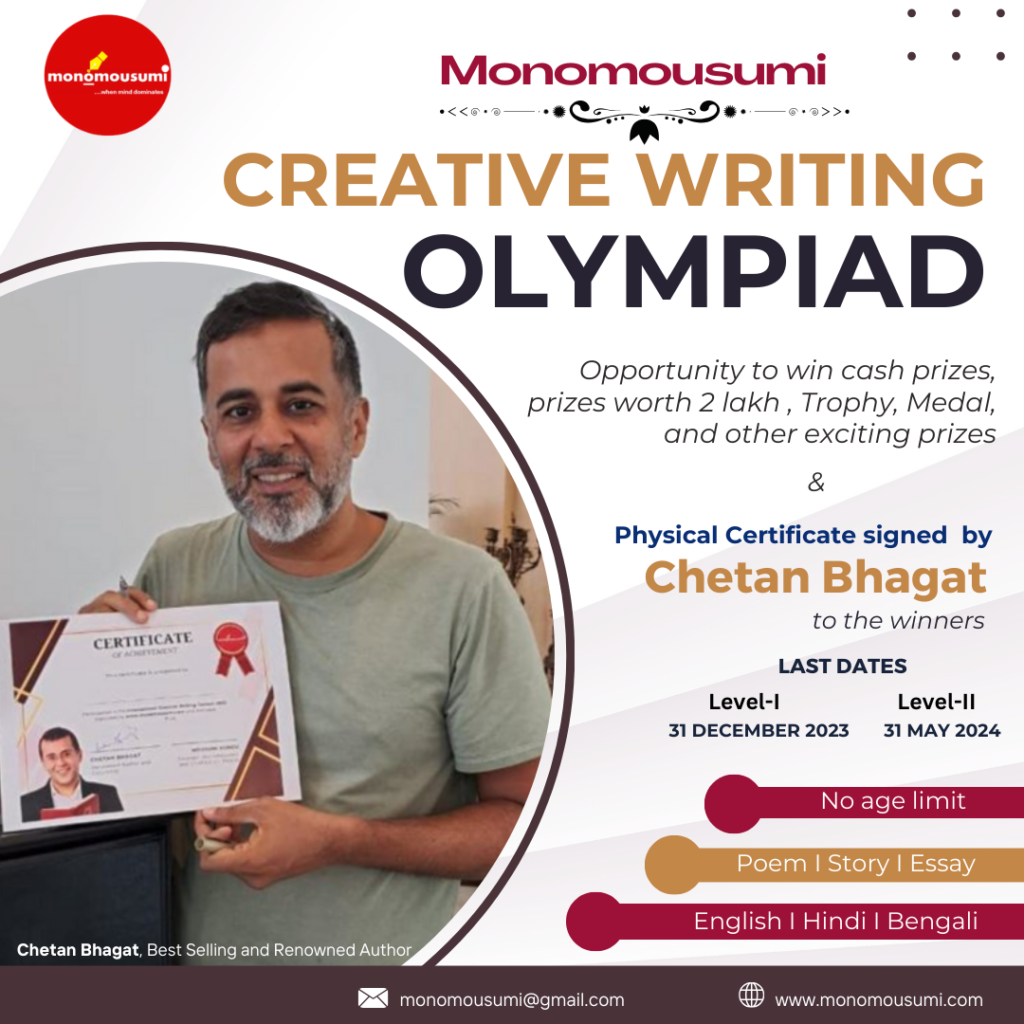Mainly, PDF refers to a portable document that is easy to share and print. However, the format is not editable, and one cannot make changes to it. But then also most people use this format to save bulky files. Apart from a document, one can againturn picture into pdf. It can be done through image viewer tools that support all image formats and have a print option.
One can convert several images into one pdf format by following some simple steps. For this, you need to select the Print option in the chosen image viewer and choose the PDF printer before clicking on the OK button. To several covert images into one pdf file, use the image explorer tool and select images; after this, choose the Print option, and thus your pictures will be converted.
You will find a lot of image viewer tools on the internet. However, all are not reliable and capable. Do some research before selecting an appropriate tool. It would help you in performing further tasks. However, in the Windows operating system, you will be provided with a default image viewer tool. Moreover, there are many more tools available, some of the most popular ones are Infranview and Microsoft office. Moving further, let’s discuss how to turn a picture into a pdf.
Here are some simple steps to convert Image into PDF
At first, you need to select an image viewer tool or any photo application that allows printing and supports image formats like png, jpeg, gif, jpg, etc. Make sure that the tool is capable of Converting high-quality images. Most of the tools bias the quality of the image while converting it into a pdf.
Every operating system possesses the same procedures to convert an image into pdf. Follow these steps
- Download and install an image viewer tool into your device. To get useful image viewer tools, you can refer to many online sources. You will easily be found a direct link to download on many websites.
- Open the image into the selected tool; this can be done by clicking on the file manager option and choosing the pictures you want to convert into a pdf format.
- After this, click on the print option or press Ctrl+P keys on the keyboard. Then you will see the print window on your device’s screen.
- Select PDF format from the available dropdown list, then choose the print’s quality and paper size. Here you can also select multiple images to convert into a single pdf file. Once you click the print option, further changes are not allowed.
- Click on the print option and then save the file in PDF format into your device. Make sure that the saved file contains all the selected images. Don’t forget to check the quality of the picture.
If the saved file contains the same images’ properties, then the tool used is reliable and trustworthy. Otherwise, if the image’s quality is disturbed, then don’t use the tool for next time and move for any other one.
Create a PDF from the photo album
The tool offers the facility of sharing the images with others using a single file format. Almost all the platforms recognize that. Thus, it reduces the headache of sharing the photos separately. You can easily upload the PDF file on the internet and share it via email or other sharing platforms.
If you want to send multiple photos, then convert them into a single file that is in PDF format. You can efficiently perform the task by using the photoshop application. Let’s see procedures to turn the picture into pdf.
- First, make sure that your device has a photoshop tool; if you haven’t, then first install it and do access by giving some important information like mobile number and email address.
- After this, using Windows Explorer select all the images you want to convert into a single file format. Do right-click on every image and choose accordingly.
- Then move to print option and open the print window on the screen. It can be done after selecting all the images from the file manager.
- After clicking on the Print option, you are now able to save the file into pdf format.
- Select the location of saving in your device. Then click OK to finish the task.
Benefits to turn pictures into pdf
PDF format is very useful in the corporate world, where bulky files are shared every day. It would help in almost every aspect, whether invoicing clients, manager of the company, maintaining customer records, etc. Make sure that the file shared is appropriately viewed to the user. Have a look at some more benefits of turn picture into pdf.
- Easy sharing – as you all know, can share PDF easily compared to share images separately. Moreover, it is one of the main advantages of PDF format. When it comes to filing sharing, most people face many problems. But with PDF, the task can be performed conveniently. Sharing the format is also ideal for print.
- Protected with password – most of the big companies and businesses handle sensitive information of their client. So, it is essential to secure them with an end-to-end encrypted security feature. However, you can also add a password to the pdf file. It gives you complete privacy on your document. Share the password only to the viewer.
- Accepted everywhere – due to the vast benefits of pdf, it is accepted all over the world. The format is easy to share and view, and almost all the devices contain a tool to open the pdf. It is the safest file format for sharing and uploading on the internet.
Lastly, after going through the article, we think now you have some idea abouthow to turn a picture into a pdf. Ensure that the selected tool is legal in your locality, and don’t forget to read reviews and check ratings.