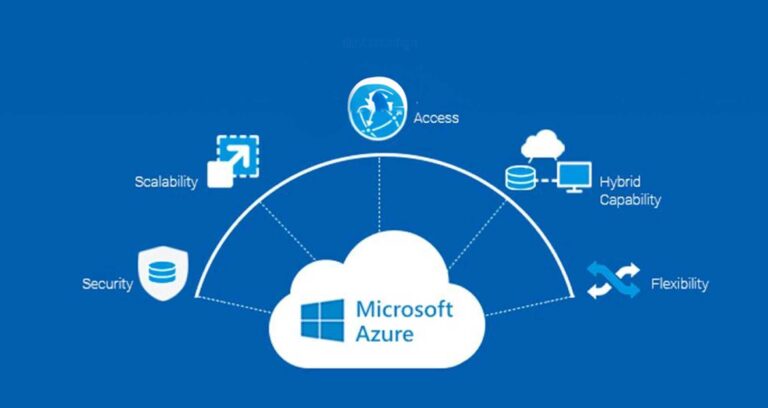How to Unlock PDF Files by Removing Passwords the Right Way
PDFs are widely used for secure document sharing, but password protection can sometimes become a hassle. Whether you’ve forgotten the password to an important file or need access to a document for legitimate reasons, unlocking a secured PDF doesn’t have to be complicated.
If you’re looking to Remove PDF Password, this guide will walk you through the best practices.
Why Are PDFs Locked with Passwords?
Before learning PDF password removal techniques you need to grasp the basic security purpose of PDF files. People and organizations encrypt their files to keep unauthorized persons from seeing their sensitive data. There exist two main PDF security levels.
User Password Protection: The system demands a password to allow access to the document.
Owner Password Protection: To view the document the owner sets security measures that block all changes and prints.
A person who legally obtained a PDF document can unlock it to make the content accessible and editable.
Using Adobe Acrobat to Remove Password Protection
The basic method to unlock PDF files uses the official Adobe Acrobat software for PDF management. When you know the document password you can easily remove security features through Adobe Acrobat.
- Start working with the PDF file through Adobe Acrobat.
- Enter the password when prompted.
- In the top menu panel find the ‘File’ option then pick ‘Properties’.
- Navigate to the ‘Security’ tab.
- After choosing ‘No Security’ save the opened document.
If you’ve legally obtained the PDF and need to Remove PDF Password for accessibility or editing purposes, there are several ways to do so.
Unlocking PDFs with Online Tools
Basic users who lack professional password-removal tools can use online services to get the job done. Users can upload their secured PDFs to free and paid websites that need a password to unlock and provide an accessible download. Users need to take care when using these tools because they deal with confidential information online. Work with professionals who take security seriously and ensure both your data remains private plus encrypted.
Using Third-Party Software for PDF Decryption
Many software applications work offline to unlock PDF files by themselves. These tools help unlock many passwords without requiring internet access which becomes useful in multiple situations. BRUtex-force decryption enables these tools to find forgotten passwords by trying multiple passcode variations automatically. The procedures need extended periods for passwords that include more than a few characters.
Removing Passwords with Google Drive
You can use Google Drive to work with locked PDFs by an alternative method. To access a password-protected PDF just follow this workflow.
- Save the PDF document to your Google Drive location.
- Open it using Google Docs.
- Save the file to your computer without limitations.
This method ensures a clean and professional way to Remove PDF Password without altering the content or layout of the file.
Unlocking PDFs on Mobile Devices
Having access to password-protected PDF Files at different locations requires mobile app use. Both Android and iOS users find helpful applications that instantly unlock PDF files by removing password protection. Your password must enter through the keypad in some apps but other programs work to unlock files using included algorithms. If you need to Remove PDF Passwords efficiently, third-party software can be a reliable choice.
Printing a PDF to Remove Passwords
To remove PDF passwords manually you can convert the document into a new printed file. Apply these steps to access printing when the document contains password restrictions.
- Access the PDF through application software that enables you to print files.
- Print the PDF document to a special program that can convert files to PDF.
- Repeat the saved operation to create a new PDF immune to passcodes.
Using this technique provides password removal access for most editable PDFs but cannot bypass strong security protections.
Conclusion
Restricted PDF files create safer security systems for sensitive data but legitimate reasons develop for removing restrictions. You can safely get back your files by using any available solution from Adobe Acrobat plus online tools to third-party tools and mobile apps or remember how tasks were done by hand. Make sure to check all legal and ethical standards when unlocking documents to prevent violations of data privacy rules and workplace policies. You can break PDF security barriers easily along with preserving the protection of your documents.
Write and Win: Participate in Creative writing Contest & International Essay Contest and win fabulous prizes.