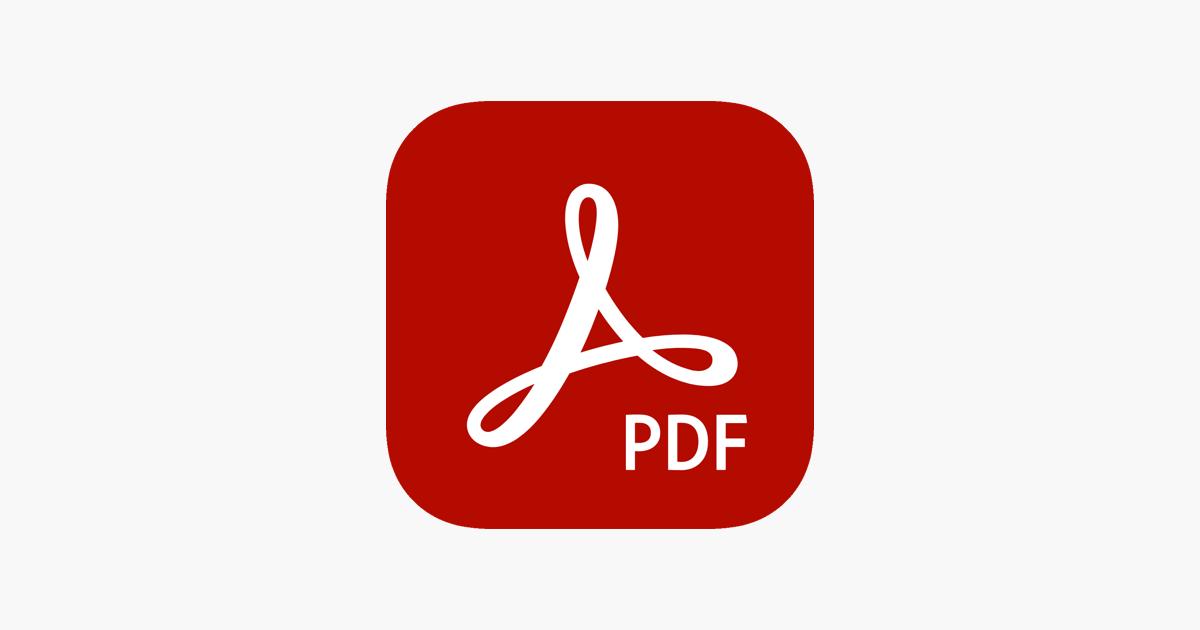
Since classes are now held online, most class notes and handouts are also given digitally. And while annotating a physical book – highlighting significant passages, marking keywords, and writing notes in the margins – is a way to tarnish it forever, it is fortunate that digital annotations are not as destructive.
The appropriate annotations in the right place can help students remember more and be more productive. But other than that, how helpful are annotations for students? What else do annotations do for students? How can students annotate what they are reading in a way that is not difficult nor inconvenient? We will answer all of these questions in this article and more. Here, we will also provide some tips you, as a student, can use in annotating.
But First, Organize!
We are starting this article with a tip that is valuable before you begin annotating your notes. One thing that will help you with annotating is organizing your notes sequentially. Adding pages to your digital PDFs helps track your progress while reading and annotating. Files, particularly PDF documents, that have no pages make it quite challenging to search for a specific topic. When you add page numbers to PDF, tracking information is more convenient and quicker. It helps with the localization, especially when the document is going to be shared or printed. Content arranged by number is easier to follow, too.
Now that you know the first tip that will come in handy when you start organizing and annotating your handouts, let us answer the previous questions and further discuss annotation.
What Is an Annotation?
Annotation is a fancy word used in describing the marking of a sentence, passage, paragraph, or page. There are several markup tools that you can use to annotate what you are reading, such as an underline, a highlighter, symbols like an arrow, drawing a shape around it, and using post-it notes. The concept of annotation revolves around the same thought regardless of the medium you choose to use.
How Are Annotations Useful?
In annotating your file, it may seem like you are conversing with what you are reading. And for this reason, it makes annotating significant and valuable. Furthermore, it enhances your reading comprehension. Jotting down reactions and comments helps you connect the ideas of the text you are reading. Not only does annotating help you retain and remember relevant details, but it also allows you to filter out the unimportant ones. Annotation aids you to visualize the information and its whole concept and message better.
Think of it this way: reading is a passive activity, and to better understand and retain information, you must keep track of what you are reading and relate it to the knowledge you already have. It also enables you to mark the parts you did not entirely decipher so you can come back to them later. In other words, annotating makes you an active reader.
Your brain has to process information, and finding methods to make it easier for your brain to catch up and not get overwhelmed is the best possible tip that you must remember. Take note that the act of annotating is one of the most valuable but fundamental skills that can help anyone. However, it is also necessary to remember that annotations are most effective when done moderately and with a purpose. Highlighting and underlining too much, and everything is not the proper way.
How to Annotate a PDF Document
PDF files are the most shared format among people around the world. Annotation is also a default feature set of tools commonly found on various software, such as Windows and macOS. However, there are PDF tool sites like GogoPDF that offer such features with more functions. In this article, we listed the steps on how to use these built-in features and the one that GogoPDF offers.
Annotating a PDF File Using Built-In Features
The first browser to allow PDF annotations natively is the Microsoft Edge of Windows. One of the Windows 10 updates brought the PDF annotation function, allowing its users to highlight and write notes on a PDF file. It also comes along with a pen feature that enables you to put handwritten notes on your document. This function is called the “Inking” feature available on any device with Windows 10 as its software, though it works better on touch screens.
On the other hand, Mac devices have an application called The Preview, and it is one of the underrated tools that macOS has. It has a markup menu that is very useful for annotating, especially when collaborating with someone. While working with someone, you can use this feature to input information or suggest changes to a PDF document.
To use these built-in features, you will first select and open the PDF file you wish to annotate and wait for it to display. From then on, you have the freedom to choose whether to use the pen or the highlighter function. These features also allow their users to select which color they want to use.
Annotating a PDF File Using GogoPDF
GogoPDF is an all-in-one tool for editing, converting, and powering your PDF documents. It offers various tools that can help you enhance your notes as well as secure them. Offering a wide range of services, GogoPDF is exactly that, but in this article, we will focus on its Edit PDF feature that can help you add annotations and comments on your PDF files. This feature enables you to highlight sections and passages on your PDF and input comments and texts on it. But if you prefer to add digitally handwritten notes, you can do this with its pen function. And to make your PDF file visually appealing, you can add shapes, graphs, and images as well. Using this tool is easy and convenient. You only have to visit GogoPDF and select the Edit PDF option.
In a Nutshell
To get the best results, annotating everything is not enough. Highlighting every word and underlining every passage is not the way it should go. You have to do it the right way. Just as we mentioned, doing annotation in moderation with a purpose is the best way to go so you can get the best results. Doing this will help your brain process information and help you retain and recall them when needed. Before you annotate, it is vital to make sure that your PDF files are not damaged or corrupted. If you encounter any PDF-related problems and errors, you can also use GogoPDF to solve them. With the certainty that your PDF document has no problem, your annotation will go smoothly and get you the best result.
Write and Win: Participate in Creative writing Contest & International Essay Contest and win fabulous prizes.


