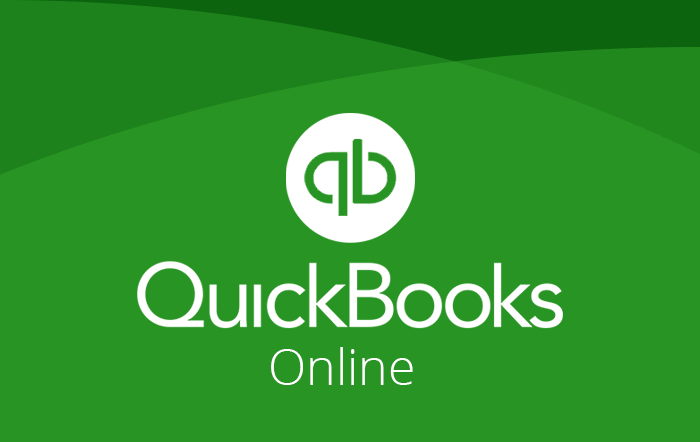
QuickBooks Online
Are you tired of manually writing and signing checks for your business expenses? Say goodbye to that tedious task and say hello to QuickBooks Online’s convenient check printing feature! In this ultimate guide, we’ll show you step-by-step how to print checks in QuickBooks Online, saving you time and making your accounting process more efficient. From setting up bank accounts to customizing check layouts, we’ve got you covered. So grab a cup of coffee and let’s dive into the world of hassle-free check printing with QuickBooks Online!
Introduction to QuickBooks Online
QuickBooks Online is a cloud-based accounting software that allows small businesses to manage their finances and track their spending. The software is easy to use and can be accessed from any computer or mobile device. QuickBooks Online offers a variety of features, including the ability to print checks. In this guide, we will show you how to print checks in QuickBooks Online.
Benefits of Printing Checks in QB Online
Assuming you have a printer connected to your computer, printing checks in QuickBooks Online is quick and easy. Simply create the check in QuickBooks Online as you normally would, and then print it out when you’re ready to sign and mail it.
There are several benefits of printing checks in QuickBooks Online:
You can print checks from anywhere – You don’t need to be in the office to print checks. As long as you have a printer connected to your computer, you can print checks from anywhere.
You can save time – QuickBooks printing checks eliminates the need to manually write out each check which can save you a significant amount of time, especially if you have a lot of checks to write.
You can avoid mistakes – When you print checks in QuickBooks Online, the software automatically fills in all the necessary information (e.g., payee, amount, date). This reduces the chances of making mistakes when writing out checks by hand.
How to Print Checks in QuickBooks Online ?
In order to print checks in QuickBooks Online, you will first need to set up your printer. To do this, go to the File menu and select Printer Setup. Then, select the type of printer you have attached to your computer.
Once your printer is set up, go to the Lists menu and select Chart of Accounts. Find the account that you want to write a check for and click on it. Then, click on the Transactions tab.
Click on the New button and select Check from the drop-down menu. Enter all of the necessary information into the check form and then click on the Print button. Select your printer from the list of available printers and click on OK.
Troubleshooting Common Check Printing Issues
If you’re having trouble printing checks in QuickBooks Online, there are a few things you can try to troubleshoot the issue.
First, make sure that your printer is properly connected and turned on. Then, check that you have enough paper loaded in the printer.
If your printer is still not working, try restarting QuickBooks Online. If that doesn’t work, try restarting your computer.
Still having trouble? Try contacting QuickBooks Online support for more help.
Checkwriting Software Comparisons for QuickBooks Online
When it comes to choosing checkwriting software for QuickBooks Online, there are a few things you should keep in mind. Here are some of the top checkwriting software comparisons for QuickBooks Online:
1. Checksoft Home & Business: This software is designed for small businesses and provides a simple way to print checks from QuickBooks Online. It includes features such as customizable templates, batch printing, and MICR encoding.
2. Checksoft Professional: This software is designed for larger businesses and provides more advanced features such as multi-user support, integration with accounting systems, and custom branding options.
3. PrintBoss: This software is designed for businesses of all sizes and offers a variety of features such as electronic signature capture, check fraud prevention, and remote check printing.
4. VersaCheck Presto: This software is designed for small businesses and offers a simple way to print checks from QuickBooks Online. It includes features such as MICR encoding, security control, and address verification.
5. WebChecks: This software is designed for businesses of all sizes and offers a variety of features such as online check ordering, automatic clearinghouse reporting, and positive pay compliance.
Conclusion
We hope this guide has helped you understand how to print checks in QuickBooks Online. With a few simple steps, you can quickly and easily keep track of your finances without having to go through the hassle of manually printing out checks. So don’t wait any longer! Start printing those checks today and take control of your finances with ease!
Write and Win: Participate in Creative writing Contest & International Essay Contest and win fabulous prizes.


